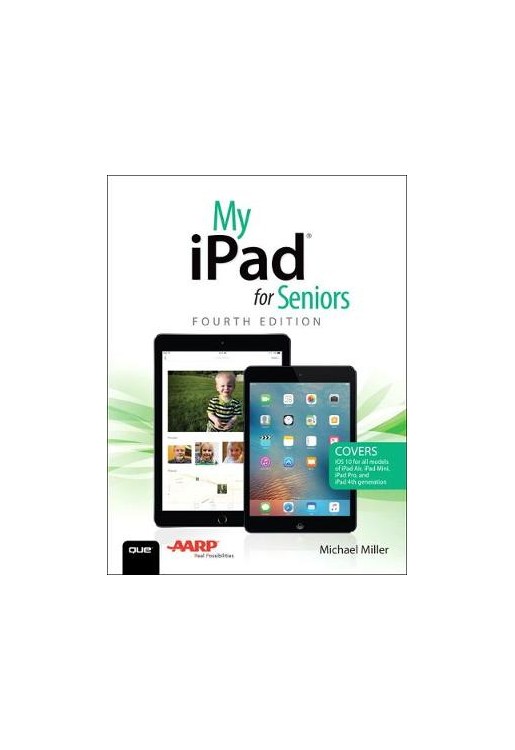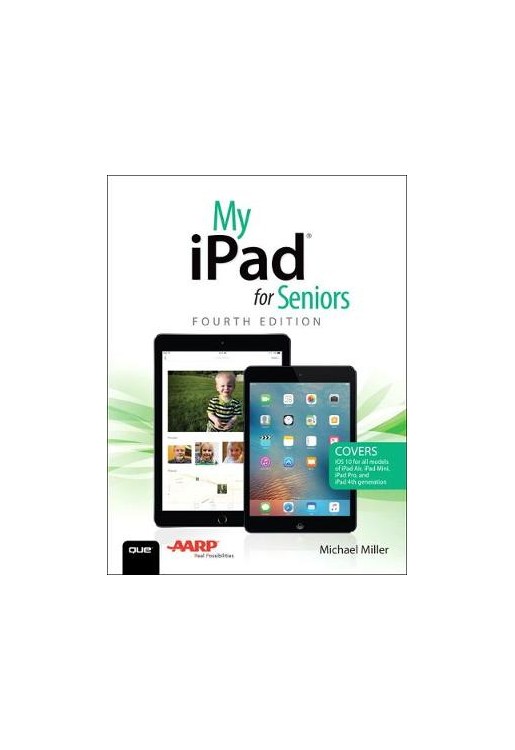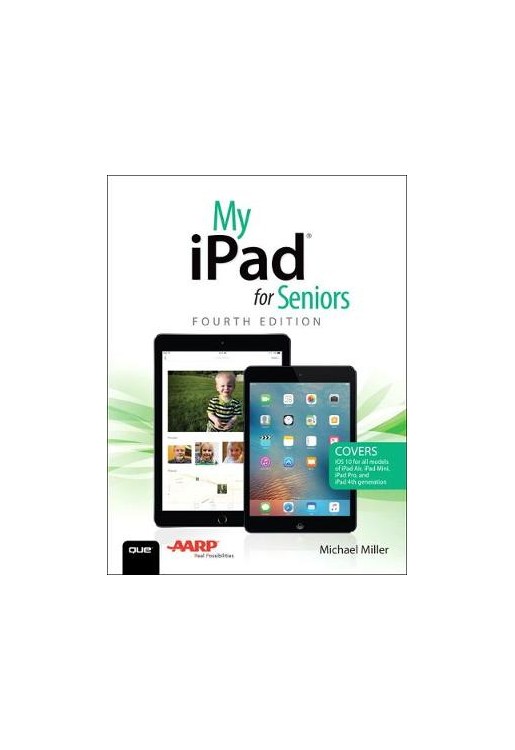Covers iOS 10 for all models of iPad Air, iPad Mini, iPad Pro, and iPad 4th generation
My iPad for Seniors, 4th Edition, is a comprehensive guide to using all of Apple’s iPad models. It includes everything from basic setup information to finding and installing new apps to using the iPad for communication, entertainment, and productivity. The information presented in this book is targeted at users aged 50 and up; whenever possible, one best way for any given task is presented, and instructions are simplified with older users in mind. In addition, much content specific for people 50+ is included.
Step-by-step instructions for the tasks you care about most
Large, full-color, close-up photos show you exactly what to do
Common-sense help whenever you run into problems
Tips and notes to help you get the most from your iPad
Learn how to:
- Connect your iPad to the Internet via Wi-Fi
- Personalize the way your iPad looks and works
- Make your iPad easier to use if you have trouble seeing or tapping the screen
- Make the data on your iPad more secure with fingerprint login
- Control frequently used settings with your iPad’s Control Center
- Browse and search the Internet with Safari
- Use Siri’s voice commands to control your iPad and find useful information
- Find fun and useful apps and games in Apple’s App Store
- Communicate with friends and family via email, text messaging, and FaceTime video chats
- Shoot, share, and view photos and videos
- Listen to music and watch movies and TV shows over the Internet
- Share music and videos with other devices via AirDrop and AirPlay
- Use iCloud to store and share your photos and other important data online
- Discover the most popular health, travel, and productivity apps
- Troubleshoot common iPad problems
This book was honored with "Best of Show - Publication/Editorial", a 2017 National Mature Media Award. These awards recognize the nation’s finest marketing, communications, educational materials, and programs designed and produced for older adults.
Chapter 1 Buying and Unboxing Your iPad 3 What Is an iPad? 4
Choosing the Right iPad for You 6
iPad mini 7
iPad Air 9
iPad Pro 10
Which iPad Should You Buy? 11
Unboxing Your New iPad 12
What’s Inside the Box 12
Turn It On—For the First Time 13
Chapter 2 Getting Started with Your iPad 21 Getting to Know Your iPad 21
Front 22
Top 23
Sides 24
Bottom 25
Back 25
Turning Your iPad On and Off 26
Power On Your iPad 27
Lock Your iPad 27
Unlock Your iPad 28
Power Off Your iPad 30
Force a Restart 30
Using Your iPad 31
Learn Essential Multi-Touch Gestures 31
Navigate the Home Screen 33
View the Search Screen 34
View and Close Open Apps 35
Understand the Status Bar 36
Performing Basic Operations 38
View and Respond to Alerts 38
Display the Control Center 39
Adjust the Brightness 39
Change the Volume Level 40
Rotate the iPad 41
Activate Do Not Disturb Mode 42
Enter Text with the Onscreen Keyboard 43
Copy and Paste Text 45
Set an Alarm 46
Set a Timer 47
Use the Stopwatch 48
Managing Your iPad’s Battery 49
Recharge the Battery 49
Monitor Battery Usage 50
Chapter 3 Personalizing the Way Your iPad Looks and Works 53 Personalizing Your Home Screens 54
Change the Wallpaper 54
Arrange App Icons 57
Move an Icon to the Dock 59
Organize Apps with Folders 60
Configure the Search Screen 62
Configuring Device Settings 63
Display the Settings Page 64
Configure Notifications 64
Hide the Control Center 66
Configure the Display and Brightness 67
Change System Sounds 69
Configure Individual Apps 70
Managing System Settings 71
Display and Manage General Settings 71
Chapter 4 Making Your iPad More Accessible 75 Making the iPad Easier to Use for the Vision Impaired 76
Read the Screen with VoiceOver 76
Magnify the Screen with Zoom 79
Invert Screen Colors 80
Make Onscreen Text Larger and Bolder 81
Making the iPad Easier to Use for the Hearing Impaired 82
Use a Hearing Aid with Your iPad 82
Mix Stereo Audio to Mono 83
Turn On Closed Captioning When Watching Videos 84
Making the iPad Easier to Operate 84
Adjust the Touchscreen Display 84
Enable AssistiveTouch 86
Use Siri 87
Chapter 5 Connecting to the Internet and Browsing the Web 89 Connecting to a Wi-Fi Network 90
Connect to Your Home Wireless Network 90
Connect to a Public Wireless Hotspot 92
Change Networks 94
Connect to a Network You’ve Previously Connected To 94
Using the Safari Web Browser 95
Launch the Safari Browser 96
Enter a Web Address 96
Use Web Links 98
View Multiple Pages in Tabs 98
Bookmark Pages 99
Revisit Past Pages 101
Browse the Web in Private 102
Configure Safari Settings 103
Making the Web More Readable 104
Zoom into a Page 105
Read Articles with Safari Reader 106
Searching the Web 107
Search the Web with Google 107
Change Your Search Engine 108
Chapter 6 Keeping Your iPad Safe and Secure 111 Creating a Safer Lock Screen 112
Set a Simple Passcode 112
Use Fingerprint Recognition with TouchID 114
Erase Data After Too Many Passcode Attempts 116
Reducing the Risk of Theft 117
Keep Your iPad Safe 117
Enable iPad Tracking 118
Track a Lost or Stolen iPad 119
Staying Safe Online 122
Protect Against Identity Theft 122
Keep Your Private Information Private 124
Protect Against Online Fraud 124
Shop Safely 126
Chapter 7 Controlling Your iPad—and More—with Siri 129 Getting to Know Siri, Your iPad’s Virtual Personal Assistant 130
Enable Siri 130
Configure Siri 131
Summon Siri 132
Using Siri to Control Your iPad and Apps 132
Launch Apps 133
Control System Functions 133
Send and Receive Messages 133
Manage Meetings, Events, and Reminders 134
Take and View Pictures 135
Listen to Music 135
Using Siri to Find Interesting and Useful Information 137
Find Information 137
Solve Equations and Make Conversions 138
Find Businesses and Get Directions 138
Chapter 8 Installing and Using Apps 141 Working with Apps 142
Launch an App 142
Search for an App 143
Switch Between Apps 144
Close an App 145
Finding New Apps in the App Store 146
Browse and Search the App Store 146
Purchase and Download Apps 148
Managing Installed Apps 149
View and Manage Purchased Apps 149
Update Your Apps 150
Delete an App 151
Multitasking on Your iPad 156
Open a Second App with Slide Over 156
Display Two Apps at Once with Split View 158
Chapter 9 Sending and Receiving Email 163 Configuring the Mail App 163
Add an Email Account 164
Get Notified of New Messages 166
Create a Signature 168
Sending and Receiving Messages 169
Select an Inbox 169
Read a Message 170
Reply to a Message 173
Create and Send a New Message 173
Attach a Photo to a Message 175
Delete a Message 178
Organize Messages in Files 179
Deal with Junk Email (Spam) 181
Chapter 10 Managing Your Contacts 185 Using the Contacts App 186
Add a New Contact 186
Edit a Contact 188
Delete a Contact 189
Consolidate Contacts from Multiple Sources 190
Viewing and Contacting Your Contacts 192
Display a Contact 192
Search for a Contact 192
Change How Contacts Are Displayed 193
Contact a Contact 194
Chapter 11 Video Chatting and Texting 197 Text Messaging with the Messages App 197
Send and Receive Text Messages 198
Send an Audio Message 200
Send a Video Message 201
Send a Scribble 203
Send a Photo 204
Video Chatting and More with FaceTime 207
Start a Video Chat 208
Answer a Video Chat Request 210
Make an Audio Call 211
Calling Other Friends with Skype 212
Log into Skype 212
Add Contacts 214
Make a Video Call 216
Chapter 12 Getting Social with Facebook, Pinterest, and Other Social Networks 221 Understanding Social Networking 222
Using Facebook on Your iPad 222
Navigate Facebook’s iPad App 223
Read and Respond to Posts 225
Post a Status Update 227
Using Pinterest on Your iPad 228
View and Repin Pins 228
Pin from a Website 230
Using Twitter on Your iPad 232
Read Tweets 233
Create a New Tweet 234
Using LinkedIn on Your iPad 235
Navigate the LinkedIn App 235
Create a New Post 236
Chapter 13 Staying Organized with Calendar and Reminders 239 Using the Calendar App 239
View Events 240
Add a New Event 242
Create a Recurring Event 243
Create an Alert for an Event 246
Invite Others to an Event 247
Using the Reminders App 248
View and Manage Your Reminders 249
Add a New Reminder 250
Delete a Reminder 251
Chapter 14 Reading eBooks, Magazines, and Newspapers 253 Reading eBooks on Your iPad 253
Find and Purchase Books with the iBooks App 254
Read a Book with the iBooks App 255
Find and Purchase Books with the Kindle Book Browser 257
Read a Book with Barnes & Noble’s Nook App 261
Reading News Stories with the News App 262
Personalize What News You Receive 263
Read News Stories 264
Chapter 15 Shooting, Editing, and Sharing Photos and Videos 267 Shooting Digital Photos 267
Launch the Camera App 268
Take a Picture 269
Take a Selfie 272
Take a Panoramic Photo 273
Viewing and Editing Your Photos 275
View Your Photos 276
Organize Photos in Albums 280
Crop and Straighten a Picture 284
Apply Auto-Enhance 285
Apply a Filter 285
Adjust Brightness and Color 286
Mark Up a Photo 289
Shooting and Editing Videos 291
Shoot a Video 291
Trim a Video 293
Sharing Photos and Videos 295
Share via Text Message 295
Share via Email 296
Share via Facebook 297
Chapter 16 Listening to Music 301 Listening to Streaming Music 301
Listen to Pandora 302
Listen to Spotify 304
Listen to Apple Music 307
Buying and Playing Music from the iTunes Store 310
Purchase Music from the iTunes Store 310
Play Your Tunes 312
Chapter 17 Watching TV Shows, Movies, and Other Videos 315 Watching Netflix 316
Use the Netflix App 316
Watching Hulu 318
Use the Hulu App 319
Watching Amazon Video 320
Use the Amazon Video App 321
Watching YouTube 323
Use the YouTube App 323
Buying and Renting Videos in the iTunes Store 325
Rent or Purchase a Video 326
Watch a Video 328
Chapter 18 Traveling with Maps and Other Travel Apps 331 Traveling with the Maps App 331
Display a Map 332
Generate Driving Directions 333
Exploring Other Travel-Related Apps 335
Discover Travel Apps 335
Chapter 19 Keeping Fit and Healthy 339 Exploring Health and Fitness Apps 339
Discover Exercise Apps 340
Discover Yoga Apps 341
Exploring Food and Nutrition